Setting up Mail (for Mac OS X)
To configure email accounts in Mail 2.1 please follow these simple step-by-step instructions.
Step 1
Go to the top menu ‘file’ and click on the link ‘add account’.
Step 2
Select the Account Type as ‘POP’
The account description can be anything that will aid you identify the account at a later date.
Full Name should be your name, or how you want recipients to see your emails (e.g. Support).
Lastly enter your full email address.
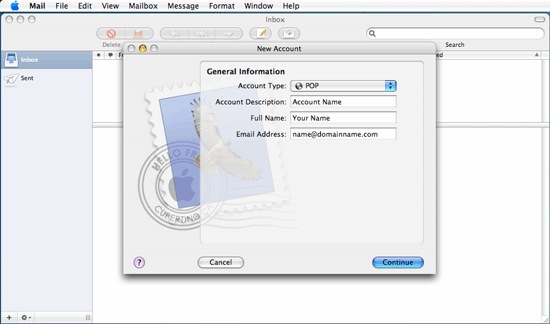
Step 3
Enter your incoming server. If using a DevaADSL account then it would be mail.devadsl.com
Enter your account username and password for the mailbox you are working with. You need to make sure that this has been created first, if using a DevaADSL address then it is you email with out the .com for example sales@devadsl
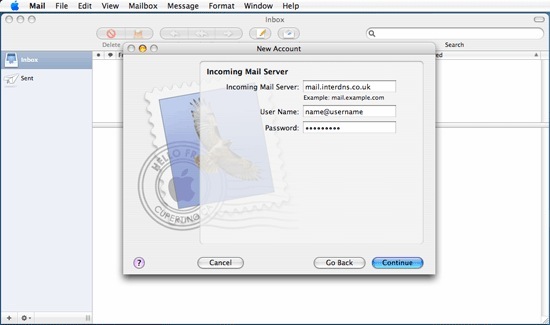
Step 4
If using a DevaADSL address then set the outgoing mail serve to smtp.devadsl.com .
Finish
Follow through the rest of the steps. There are no more details to enter.




